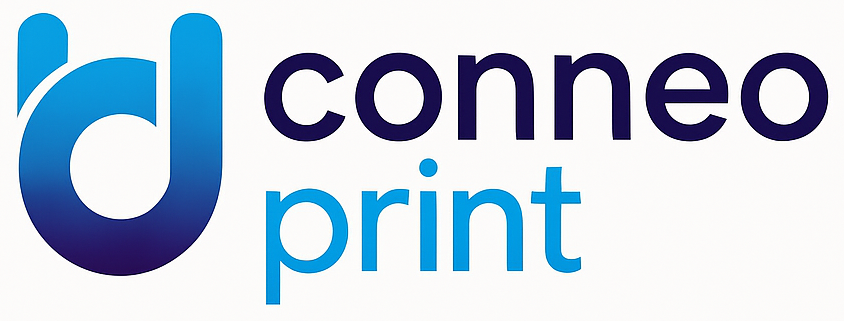UI Configuration Guide
This guide explains all available UI configuration options when creating a new session. All settings are optional and default to enabled/visible for backward compatibility. Therefore, you can send only a limited set of settings for just the parts you want to disable.
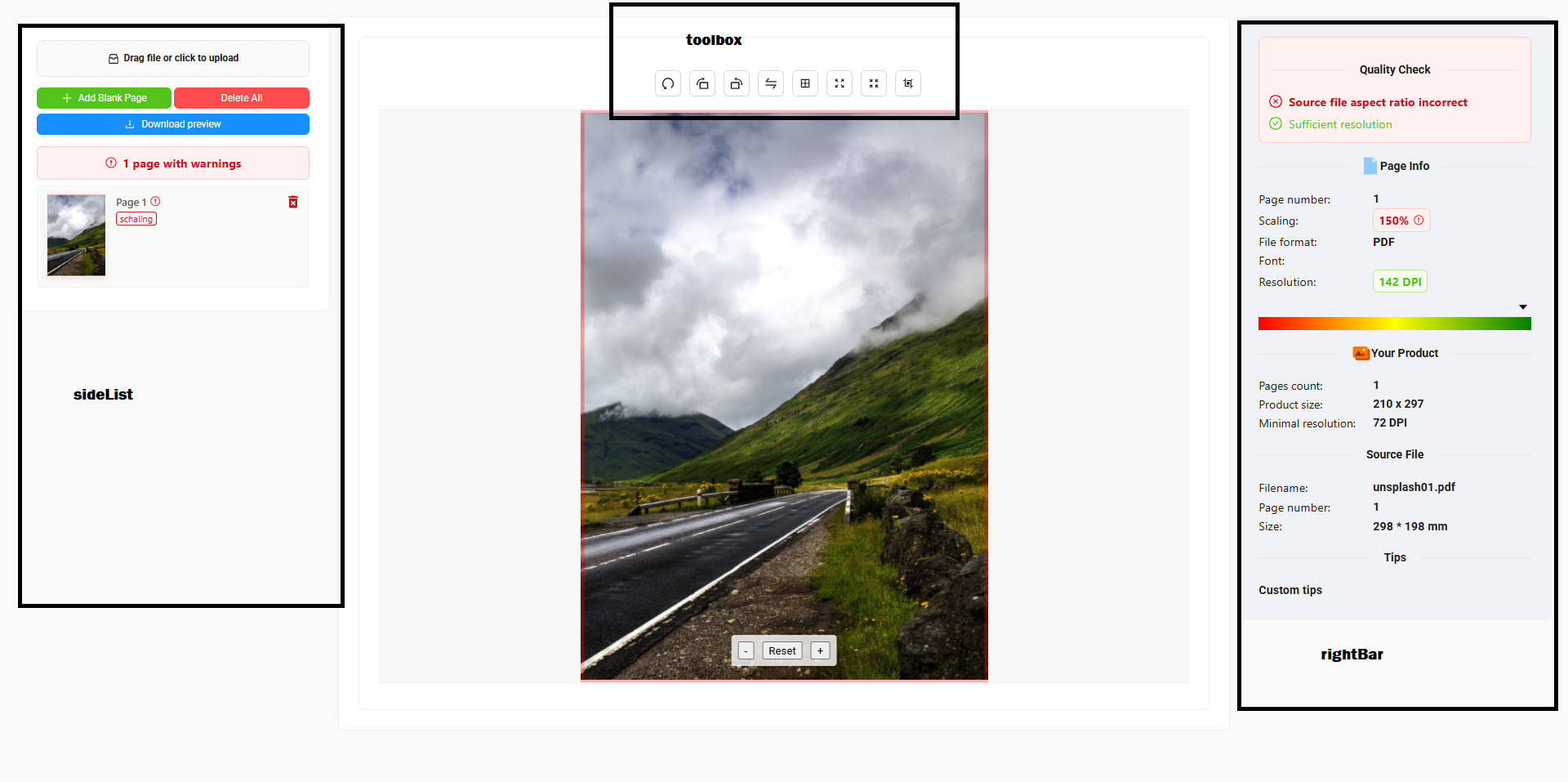
Complete JSON Structure
{
"options": {
"ui": {
"enableUpload": boolean,
"toolbox": {
"buttons": {
"undo": boolean,
"rotateLeft": boolean,
"rotateRight": boolean,
"flip": boolean,
"reset": boolean,
"zoomOut": boolean,
"setToFit": boolean,
"crop": boolean
}
},
"sideList": {
"buttons": {
"addBlankPage": boolean,
"deleteAll": boolean,
"downloadPreview": boolean,
"deleteSide": boolean
},
"showQualityLabels": boolean
},
"rightBar": {
"enabled": boolean,
"qualityControlSection": {
"enabled": boolean
},
"pageInfoSection": {
"enabled": boolean,
"pageNumber": boolean,
"scaling": boolean,
"fileFormat": boolean,
"font": boolean,
"resolution": boolean
},
"yourProductSection": {
"enabled": boolean,
"pagesCount": boolean,
"productSize": boolean,
"minimalResolution": boolean
},
"sourceFileSection": {
"enabled": boolean,
"filename": boolean,
"pageNumber": boolean,
"size": boolean
},
"tipSection": {
"enabled": boolean,
"title": string,
"text": string
}
}
}
}
}Upload Functionality
Possible use case: provide a PDF file when creating the session (via fileUrl) and then disable the upload function to prevent the customer from uploading their own files.
{
"options": {
"ui": {
"enableUpload": false
}
}
}- Default:
true(enabled) - Effect: Enable/disable uploading
Toolbox Configuration
{
"options": {
"ui": {
"toolbox": {
"buttons": {
"undo": false,
"rotateLeft": true,
"rotateRight": false,
"flip": true,
"reset": false,
"zoomOut": true,
"setToFit": true,
"crop": false
}
}
}
}
}- All buttons default:
true(visible) - Available buttons:
undo: Undo last actionrotateLeft: Rotate 90° counter-clockwiserotateRight: Rotate 90° clockwiseflip: Flip horizontallyreset: Reset to original statezoomOut: Fill including bleedsetToFit: Fit within trimboxcrop: Open crop editor
Side List Configuration
Buttons
{
"options": {
"ui": {
"sideList": {
"buttons": {
"addBlankPage": false,
"deleteAll": false,
"downloadPreview": true,
"deleteSide": false
}
}
}
}
}- All buttons default:
true(visible) - Available buttons:
addBlankPage: Add blank pagedeleteAll: Delete all pagesdownloadPreview: Download preview PDFdeleteSide: Delete individual page (trash icon per page)
Quality Labels
{
"options": {
"ui": {
"sideList": {
"showQualityLabels": false
}
}
}
}- Default:
true(visible) - Effect: Controls both individual page badges (orange/red labels) and the summary text above the list ("X pages with warnings")
Right Bar Configuration
Master Toggle
{
"options": {
"ui": {
"rightBar": {
"enabled": false
}
}
}
}- Default:
true(visible) - Effect: Hides entire right sidebar and expands preview area to full width
Quality Control Section
{
"options": {
"ui": {
"rightBar": {
"qualityControlSection": {
"enabled": false
}
}
}
}
}- Default:
true(visible) - Effect: Shows/hides the entire quality checklist section
- Note: Individual items shown depend on backend quality checks configuration
Page Info Section
Configure the page information display with detailed control.
{
"options": {
"ui": {
"rightBar": {
"pageInfoSection": {
"enabled": true,
"pageNumber": false,
"scaling": true,
"fileFormat": false,
"font": false,
"resolution": true
}
}
}
}
}- All options default:
true(visible) - Section control:
enabledcontrols entire section visibility - Individual fields:
pageNumber: Current page numberscaling: Scaling percentage with warningsfileFormat: File format (PDF)font: Font informationresolution: Resolution message component
Your Product Section
Configure the product information display.
{
"options": {
"ui": {
"rightBar": {
"yourProductSection": {
"enabled": true,
"pagesCount": false,
"productSize": true,
"minimalResolution": false
}
}
}
}
}- All options default:
true(visible) - Section control:
enabledcontrols entire section visibility - Individual fields:
pagesCount: Number of pages/sidesproductSize: Product dimensions (width x height)minimalResolution: Required DPI setting
Source File Section
Configure the source file information display.
{
"options": {
"ui": {
"rightBar": {
"sourceFileSection": {
"enabled": true,
"filename": false,
"pageNumber": true,
"size": false
}
}
}
}
}- All options default:
true(visible) - Section control:
enabledcontrols entire section visibility - Individual fields:
filename: Original filenamepageNumber: Source page numbersize: Source file dimensions in mm
Tip Section
Configure the tip/help section with custom content.
{
"options": {
"ui": {
"rightBar": {
"tipSection": {
"enabled": true,
"title": "Custom Tip Title",
"text": "Your custom tip text here with instructions."
}
}
}
}
}- Default enabled:
true(visible) - Default title: "Tip"
- Default text: "Use mouse wheel to zoom in and out on the large preview. Drag the image to inspect the edges."
- Customization: Both title and text can be fully customized
Layout Behavior
When rightBar.enabled = false:
- Right sidebar completely disappears
- Preview area expands from span 14 to span 19 (gaining 5/24 width units)
- Layout maintains left sidebar at span 5
Hierarchical Control
The configuration follows a hierarchical structure:
- Master level (e.g.,
rightBar.enabled) override all subsections - Section level (e.g.,
pageInfoSection.enabled) override individual fields - Field level provide granular control within enabled sections
Example: Minimal UI Configuration
{
"options": {
"ui": {
"enableUpload": false,
"toolbox": {
"buttons": {
"undo": false,
"rotateLeft": true,
"rotateRight": true,
"flip": false,
"reset": false,
"zoomOut": false,
"setToFit": true,
"crop": true
}
},
"sideList": {
"buttons": {
"addBlankPage": false,
"deleteAll": false,
"downloadPreview": true,
"deleteSide": false
},
"showQualityLabels": false
},
"rightBar": {
"enabled": false
}
}
}
}This configuration creates a minimal interface with:
- No upload functionality
- Limited toolbox (rotate, fit, crop only)
- No quality labels
- No right sidebar (maximum preview space)
- Only download preview button available